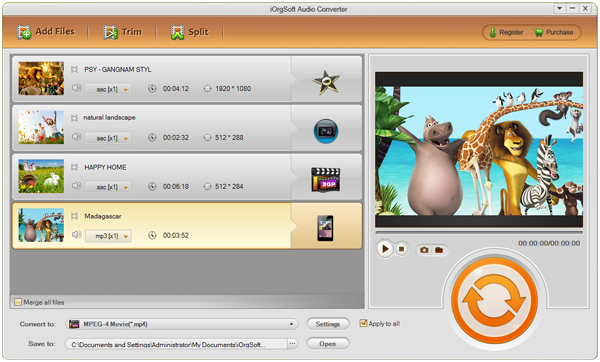Do you have a lot of 3GP files in your mobile phones? Have you thought about making full use of those 3GP files, for example, converting 3GP to MP3 so as to use them as music material? If you have had the idea but just don’t know how realize it, you have come to the right site, we are here to give the tutorial on how to extract music audio from saved 3GP files.
To smoothly and easily extract soundtrack from 3GP and save it with MP3 extension, you cannot miss the Audio Converter. Its name may have perfectly describes its main function to you. You are right. It is a professional converting application that enables you to convert 3GP to MP3 with excellent sound quality. You can find the design concept that “Be as simple as possible” on the application so that even though you have no skills in such software, you can handle it and figure it out with ease with the simple design.
Anyway, though the design is simple, the function is powerful. It is able to convert 3GP files to not only MP3 but also other prevalent audio formats named AAC, AC3, AMR, MP2, FLAC etc. In addition, it can deal with the conversion between any audio formats. What’s more, it encourages you to extract music from any video formats except 3GP. Is it powerful enough for you? I guess so. With it, you can convert any video to MP3 and other audio formats for maximum versatility.
Now, please go ahead reading and find out how easy the conversion process can be.
Step 1. Import the 3GP files into the 3GP to MP3 Converter
The way you can locate your 3GP video files into the app: click the “Add File” button. The program allows you to do batch conversion, in other words, you can add several 3GP files at a time then you can convert several 3GP videos in one go.
Step 2. Choose “MP3” as output format
Go to the formats list and select “MP3” as your output format. You can find the formats list from the “Convert to” option. After that, you can specify a directory folder to save the output files at the “Save to” option.
Step 3. Start the 3GP to MP3 Mac conversion
Tap the convert button to start the 3GP to MP3 conversion. How long it will take you to get the converted files depends on how large your imported files are.