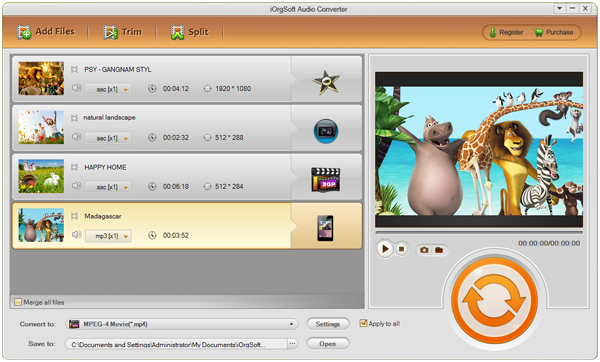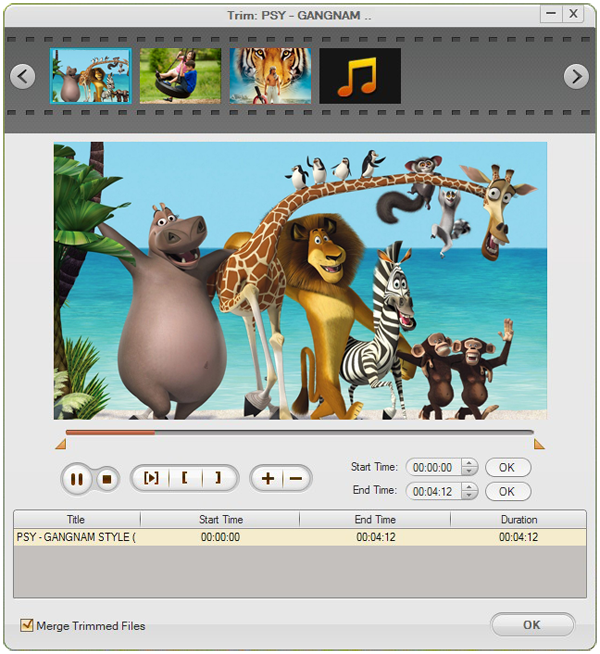Problem: Get a RM movie and impressive by the music background in it, very touching. But don’t know where to get it. It is just a very short music and cannot decide which song it belongs to or probably don’t know the song.
Solution: Extract the music from the RM video and save it as MP3 which occupies less space.
Problem: How to extract soundtrack from RM video and save in MP3 format?
Solution: Use RM to MP3 Converter for help. It is a simple yet useful converter that is competent to convert RM to MP3 and keep the original sound quality in a very fast conversion speed. It can handle the batch conversion so that you can load multiple RM files to the program at one time.
FYI, this audio converter is not a pure RM to MP3 Converter as it is named. Actually, it has the ability to accomplish the conversion among various common audio formats and conversion from any video to common audio formats. It has no limitation on input format but on output format. The output formats it supports are AAC, AC3, AIFF, AMR, FLAC, M4A, MKA, MP2, MP3, WAV, and WMA. Well, nearly have everything that you expect to find, right?
Note: Audio Converter for Mac is available for Mac users with same powerful function.
Guidance on how to convert RM to MP3 with RM to MP3 Converter.
Step1. Add RM files to the program
To begin with after launch the program, go to click the button “Add File” to load saved RM movies to the program. If you have more than one file to convert, you can add them to the program one time due to the batch conversion mode.
Step2. Pick an appropriate output format
After you finish adding files, you can click the audio format icon appearing next to the imported file to find the output format list. There are many options for you, if you need to convert RM to MP3, then you should choose MP3 as the output format.
Step3. Settings and trimming
Go to hit the “Settings” button and you can change the output parameters including audio encoder, sample rate, bit rate, and channel. If you are planning to convert a certain part of the file, you can just convert the specific segment by trimming it into pieces.
settings-audio-converter.png
Step4. Conversion starts
When you feel everything is ready, go to click the convert button to start the conversion.