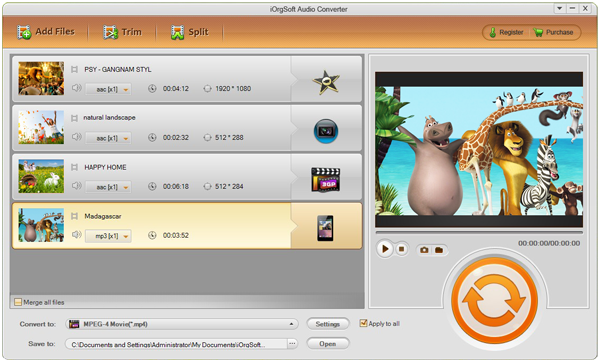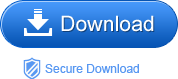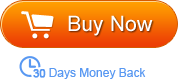“My new car will allow me to play MP3 songs off a flashdrive. I have some wonderful MP4 music videos. Any way I can flip them to MP3? Thanks so so much.”
If you need to rip the MP3 audio data from your downloaded MP4 video files, the smart tool named MP4 to MP3 Converter can do you a big favor. It can professionally convert MP4 to MP3. Amazingly, it can export excellent output quality only within a few simple mouse clicks. It supports batch conversion mode so that you can convert many MP4 files to MP3 at one time, which will save you from a lot of trouble converting it one by one. With it, you are able to get the full or the certain segments of the music of the MP4 videos easily and quickly. After the conversion, you just need to copy it to your car player or to your portable devices. You can enjoy them anytime and anywhere then.
This smart tool supports not only MP4 video. Many video formats are supported by it, such as WMV, AVI, MOV, FLV etc. meanwhile, it has a lot of audio format as output formats, including MP2, MP3, AAC, AC3, AIFF, M4A, etc. In other words, it is good at not only converting MP4 to MP3, but WMV to MP3, or WMV to AIFF, etc. Of course, as an audio converter, it can do the conversion among various audio formats.
In addition, Audio Converter for Mac is designed for the Mac supporters. Mac fans can also easily convert MP4 to MP3 Mac with it.
How to convert MP4 to MP3?
Step1. Import MP4 files to the MP4 to MP3 Converter
Run the MP4 to MP3 Converter, and then click the button “Add File” to add the downloaded MP4 files saved on your computer to the program. If you are using Mac, you can also drag and drop the files to the program directly.
Step2. Pick MP3 as output format
When finishing importing MP4 video files, you should select MP3 as the output format. To make this, you can click the format icon that appears next to the imported files. If you are doing the batch conversion and plan to convert all of them to the same output format, you can click the “Apply to all” which allows you to apply the MP3 output format to all the imported files when you choose it for one file.
Step3. Trim video
Video trimming function allows you to cut the video into one or more segments. So you can get the favorite part of the music.
Step4. Start the MP4 to MP3 conversion
Click the start icon, and the MP4 to MP3 Converter will extract music from the MP4 files automatically. When finished, you can import the converted files to any portable devices. Enjoy!