At weekends, people used to rent videotapes rather than go to crowded movie theaters. But nowadays, people try download movies from the popular video sharing sites rather than go out to rent videotapes since it is much easier and cheaper to download videos on the internet. And YouTube is the world’s largest video sharing site. Maybe you are just one of the big fans of YouTube.
Sometimes you may like to listen to the music on YouTube Video offline or you may want to extract the soundtrack of a YouTube movie and add it to the music library on your portable devices like mobile phones or other music players. Well, that is why the YouTube to MP3 Converter steps in. It is designed for the special needs of the above situation, helping you to convert YouTube video to MP3 for better save on your music library.
With the intelligent audio converter, you can convert YouTube to MP3 as you wishes with the original sound quality remained within a few easy mouse clicks. With it, you can DIY and play music. It allows you to extract soundtrack from any video format, which means, except converting YouTube to MP3, you can also convert AVI, MOV, MKV, MP4 etc to MP3. You are also allowed to trim certain segments of the files and then merge different segments you trimmed into one before conversion starts. You are going to have a lot of fun making your music disk.
Besides, YouTube to MP3 Converter for Mac is available for you. You can effortlessly convert YouTube to MP3 Mac with it.
How to convert YouTube to MP3 then? Why not get the YouTube to MP3 Converter download and follow the guidance below?
Step1. Import downloaded YouTube videos
First of all, you have to load local YouTube videos to the YouTube to MP3 Converter after you launch it. Just click the button “Add File” you can easily browse and import YouTube videos to the program.
Tip: You can do batch conversion with the tool with no problem.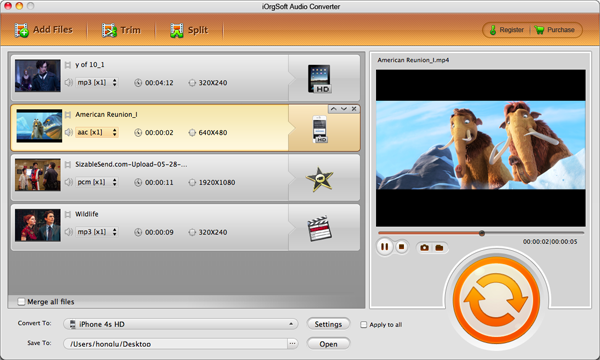
Step2. Choose proper output format
If you need to convert YouTube to MP3, you then should choose MP3 as the proper output format. To achieve this, you can click the audio format icon next to the imported file where you can find an output format library.
Step3. Settings and Trimming
Hit the button “Settings” and then you can go to the settings window where you can change the audio encoder, sample rate, bit rate, and channel.
If you just want to convert a specific part of the imported file, you can hit the “Trim” button to get the wanted part out of the file by setting specific start and end time. You can cut the file into several segments as you like.
Step4. Conversion starts
With everything ready, you can just go to hit the start icon to get the conversion starts. The program will do the rest for you. You just need to get ready to enjoy the converted file on your MP3 player.








