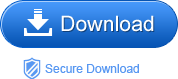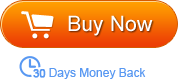“I need to use the music of a video. How can I extract only the music from the video? What kind of apps should I need? BTW, the video I own is in WMV format. And I want to extract the music of it and save as MP3. Thanks in advanced. —Johon”
To extract MP3 from WMV video, WMV to MP3 Converter is skillful for this job. Only within a few mouse clicks, it can easily convert WMV to MP3 without any complicated operation. And you don’t have to worry about the output quality. The Audio Converter is going to export high audio quality. In addition, considerately, it provides you the options for specific audio frequency and number of channels, as well as bi rate in order to meet your requirement to output quality. Even though you are fastidious with sound quality, the tool should be smart enough to hold you.
After converting WMV to MP3, you can then easily import the converted WMV files to any MP3 supported device for further use. If you don’t need to change WMV to MP3 but other videos in other format like AVI, MOV, MKV, FLV etc to MP3, the tool can also achieve it for you since its compatibility is so strong that it supports a variety of video and audio input formats and it can export rich audio formats like MP3, AAC, AC3, MP2, etc.
You won’t miss such a great and powerful tool, will you? Then go to free download the trial version to follow the below steps which will show you how to convert WMV to MP3.
Note: You can go for the Audio Converter for Mac if you are Mac users.
Step1. Load WMV files
By clicking the button “Add File”, you can easily open the local WMV files to the program. You should be very happy to know that it can handle the batch conversion mode that gives you lots of convenience.
Step2. Output format selecting
After loading files, you should go to the “Convert to” option to find the list of output formats. Choose MP3 as your output format from the “Common Audio” column. And then choose an output path from the “Save to” option.
Step3. Editing
By clicking the “Trim” button, you are allowed to cut the imported file into certain segments. And then merge them into another new personalized file.
Step4. Start conversion
After everything is ready, you can simply press the convert icon to start the conversion. How long it will take you finish the conversion depends on the number of imported files and the size of them.