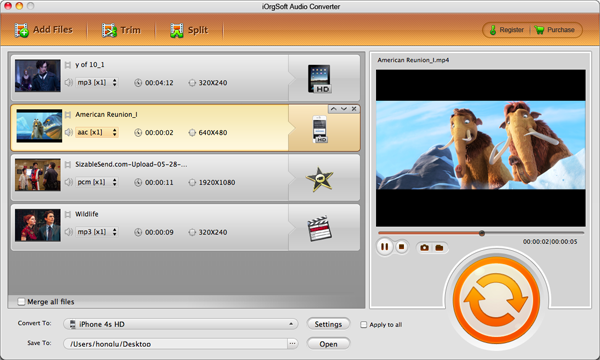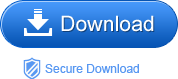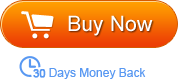AIFF is an audio file format standard used for storing sound data for personal computers and other electronic audio devices. Compared to the better-know lossy MP3 format, AIFF is uncompressed and lossless and that is the reason why it uses much more space than MP3 does.
It is no doubt that MP3 is of lower quality as a lossy compressed format. But it has small footprint. So, if you have a slower internet connection or limited hard drive space, MP3 can be a good choice.
And according to a survey, most youngsters prefer the sizzling, tinny sounds of MP3 over more other formats of higher quality. It is reported that this situation cannot be analyzed from audiology, but psychology. To the most extend, they have got used to MP3 so that they think it is the best for them. Well, it seems habit makes perfect.
So, if your files are in AIFF but you need smaller files, you need to convert AIFF to MP3 then. Or if you are faithful to your habit, you also need the conversion. Anyway, it is so easy to convert AIFF to MP3. What you need is just a professional tool for help. AIFF to MP3 Converter can be the credible choice for you. It lets you easily achieve the conversion between AIFF and MP3 within a few mouse clicks, remaining the original file quality.
FYI, this Audio Converter (or Audio Converter for Mac also allows you to do the conversion among common audio formats like AAC, MP3, MP2, AIFF, WAV etc as well as extract audio from any video formats including AVI, MP4, MOV, MKV, etc.
How to convert AIFF to MP3 with the tool then? We will show it to you step by step:
Step1. Import AIFF to the program
After launching the program, add original AIFF files to the program by clicking the button “Add File”. This tool supports batch conversion so that you can add multiple files at one time.
Tip: If you use AIFF to MP3 Converter Mac to convert AIFF to MP3 Mac, to add files, you can directly drag and drop files to the program.
Step2. Choose suitable output format
LAfter you successfully add files, you should choose suitable output format from the format list. You can find it by hitting the audio format icon next to the imported file. If you are going to convert your files to the same format, you can click the “Apply to all” so that you don’t need to choose the output format one by one. When converting AIFF to MP3, then you should choose MP3 as the output format.
Step3. Start conversion
Hit the convert button on the lower right corner of the interface, then let the tool finish the rest automatically for you.