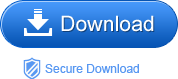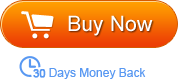If you are videos hunter, you must know Vimeo which is a popular video sharing website as YouTube and Yahoo Video etc. It provides you a variety of video resources for entertainment. However, sometimes, we are not attractive by the video content, but the music in it. Have you had the idea that extract MP3 audio from the Vimeo videos so that you can get the amazing music in it and repeat it again and again on your MP3 supported players or mobile phones?
Vimeo to MP3 Converter is especially designed for this need. It can effortlessly convert Vimeo video to MP3 at a superb fast conversion speed without original quality loss. Since MP3 is almost fully supported by any portable devices and applications and sites. After converting Vimeo to MP3, you can smoothly playback the converted audio on any mobile phones like iPhone, Nokia, Sony Xperia, HTC, Samsung Galaxy S2/3/4, or you can share the extracted audio on the SNSs.
If you want to convert Vimeo to other audio formats like AAC, AC3, AIFF, MP2 etc, it will be fine with the tool too. It is specialized in converting any video to common audio formats. Also, it is able to split and trim files so that you can make your personalized music CD.
Now you can go to free download the trial version to have a try before you make up your mind own it. And we are going to show you how to convert Vimeo to MP3 by the following steps. It is so easy. Go!
Note: Audio Converter for Mac is especially for the Mac users. It is as smart as the windows one. Go to get it right now.
Step1. Import local Vimeo video
After you launch the program, find the “Add File” button to import Vimeo videos that are saved on your computer. You can take it easy to load as many files as you need to convert since the tool can deal with batch conversion.
Step2. Select MP3 as output format
When finishing loading files, you will find there is a video format icon next to each imported file. Click it and then you can find a list of output formats. All are common audio files. Choose the MP3 if that is your target output format.
step3. Settings and editing
If necessary, you can change the default output parameters including audio encoder, sample rate, channel, and bi rate. In addition, you can get the certain segment of files converted by trimming file.
Step4. Conversion starts
With all things done, you just need to press the start icon to start converting Vimeo video to MP3. After conversion, you are able to playback the favorite music extracted from the Vimeo on any devices.